| To publish from a remote
site (server) to a local (your computer), it is necessary to open the
site live on the server. You will need the user name and password
of the remote site in order to do this. The first step is to open
Front Page 2003. Next, click on File>Open Site> and the window you
see below will display. Next, type in the url for the site that
you want to open as indicated by the red arrow in the site name box.
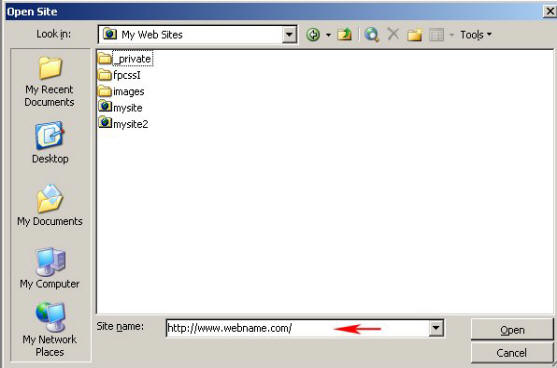
After you have typed in the name, click on open and in a few seconds
the user name and password window will open
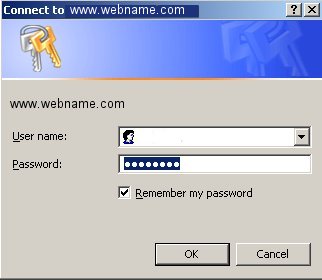
Type in your user name and password, click on OK, and the
remote site on the server will be open live in Front Page. The
next step is to publish this live server site to your computer. Click on
File>Publish and the window you see below will open. It is
important here to note than when you are publishing from the server to
your computer, that the server becomes the local site and your computer
becomes the remote site. Make sure you have File System checked.
You can use the browse button to locate where you want to publish the
files to. Next, click on the Publishing Tab
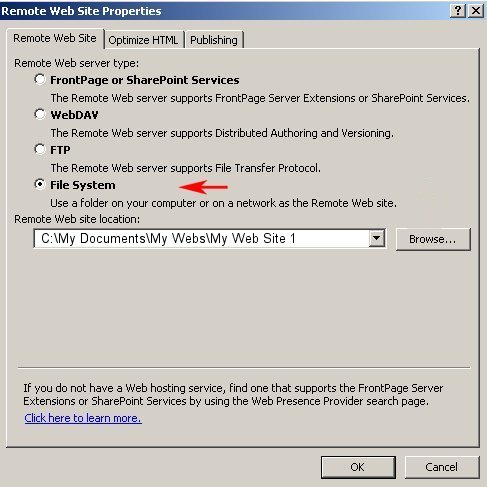
Clicking on the publishing tab will open the window that you see
below. You will want to publish all pages, overwriting pages
already on the destination.
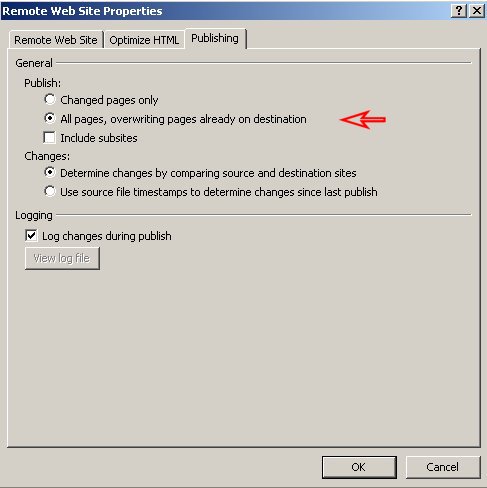
Once you have made your selections and click on OK, the window below
will open telling you that a site does not exist at that location and
would you like Front Page to create one. Say yes.

Once you have clicked on yes, Front Page will open a window like the one
below with all the files to be published from the server (in this
instance local web on the left pane) to the remote web (in this
instance, the empty pane on the right) Once you click on
"Publish", the files will be downloaded from the server to your computer
and the transfer of files is complete.
site
You should now be able to close Front Page, then re-open Front Page, and
click on File>Open Site>then navigate to the location where you saved
it, and open it in Front Page.

|